How To Get Android Notifications On PC
With the help of Windows 10 Anniversary Update you can now get your Android notifications on your Windows 10 PC.
This feature works through Cortana and the Cortana app for Android (there's a Cortana app for iOS, but iOS doesn't support this feature). Once set up, your Windows 10 action center will be able to tell you when you miss a call, receive a text or have a low battery on your Android phone. You will also be able to receive app notifications from any app you have installed, and you can even control your phone via your computer with voice commands -- for example, you can say "Hey, Cortana, find my phone," and Cortana will locate your phone on a map. This tutorial will help you achieve that
How To Do This
First, Download and install the Cortana app from Google Play on your Android device. You can als download the app from APKMirror.
Open the app and sign in with your Windows account.
Tap the menu icon (three lines) in the upper left corner of the app and go to Settings > Sync notifications.
You will see four different types of notifications that can be synced: Missed call notifications, incoming message notifications, low battery notifications, and app notifications.
The first three will be turned on by default, but the fourth -- app notifications -- needs notification access before it can be turned on. Once you turn this option on, you will see a new menu option that lets you choose specific apps to sync (or not sync).
Open Cortana on your Windows 10 device and go to Settings > Send notifications between devices. This option must be turned on in order for Android syncing to work.

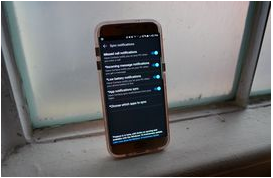






No comments