10 Common Android Problems And Their Solutions
Below are few guides to fixing some of the common and most frustrating problems.
10 COMMON ANDROID PROBLEMS AND THEIR SOLUTIONS
- Battery Drain
Numerous users have reported problems with the battery life of their devices. One of the easiest ways to prolong your smartphone's battery is to change your locations and brightness settings.
Enter the settings menu, click on Location, and select battery saving mode. As for brightness, you should avoid using auto-brightness and instead turn your screen down somewhere below halfway, or to a level that is acceptable for your eyes.
Some phones, such as the Galaxy S5 and above, even include extra battery saving modes
Another method is to constantly close background apps(i.e apps that run in background),and close switch off your mobile data when not in use.
You Could also try to lock your phone screen when you are not using the phone to avoid battery drain from wallpaper display.
- Frozen And Slow User Interface
Phones typically begin to slow down as their internal storage fills up. Try deleting unused apps and photos, or moving them to the cloud or a microSD card. In addition, you should close open apps that you are no longer using, delete app cache, and limit the use of live wallpapers.
An app's cached data can be deleted be going to Settings > Apps, selecting a certain app, and choosing the Clear Cache option. Programs such as App Cache Cleaner and Clean Master, both of which are available for free from the Google Play store, can also be used to automate the process of clearing cache.
- Connectivity Issues
If you have are having a problem connecting to Bluetooth, Wi-Fi, or your cellular network, enable Airplane mode for 30 seconds, toggle it off, and try connecting again. Sometimes simply toggling the specific connection can also solve the problem. If it persists try rebooting your phone and trying the process again.
Still having issues? Try repairing or setting up your Bluetooth device or Wi-Fi network again.
- Stalled Text Messages
If you are unable to send text messages with your default message app ensure your device is not in airplane mode and you have airtime for that if it persist try restarting the device.
If you are unable to send text messages using third-party apps like Whatsapp, Imo ensure you are connected to the Internet either through Wi-Fi or cellular, click on the unsent message, and click Resend.
If the problem continues, try restarting your device or even installing a third-party messaging app.
- Syncing Error
There are numerous steps you can take to address problems with syncing. First, ensure that you are connected to the Internet, and that the service you are trying to sync with, such as Google or Dropbox, isn't down. Double check that your password is correct and try syncing again.
Still having problems? Remove the account from your device and add it again.
- App Crashes
Apps can crash for all sorts of reasons. Is there an update available for either the app or your phone? If so, install it. If not, force close the app by swiping it away in the multitask menu and then reopen it.
- Unresponsive Screen
You may want to throw your phone against the wall when it begins to malfunction, but there isn't a need to panic. Most problems are fixed with a simple restart. Although if you physically damaged your phone or dropped it in water, you may have bigger problems on your hands.
Press the power button and let the phone turn off, but wait a minute or two before powering it back on.
- Google Play Store Keeps Crashing
The problem is probably a corrupt cache and all you need to do is clear it. Go to Settings> Applications> All Apps> Google Play Store> Storage and select Clear Cache. Restart your phone and the problem should be fixed.
- Apps Won't Download
There may be two causes for your apps not downloading. First, go back to the last page on this list and try clearing Google Play Store's cache. If that doesn't work, try wiping Google Play's history. The problem is probably a corrupt cache and all you need to do is clear it. Open the Google Play Store and tap on the three lines in the upper left-hand of the screen to open the app's menu. Choose Settings and tap on Clear local search history.
- Stop People From Making Purchases
If your kids like to play with your phone or people use your phone without your knowledge and end up buying apps or in-game items, there's a simple solution. Go to the Google Play Store, click on the three lines at the upper left-hand side of the screen to open the menu and tap on Settings. Then, tick the box for fingerprint authentication and choose For all purchases through Google Play on this device. With this setup, your fingerprint will be needed to make any purchases through Google Play.
Haven Considered this 10 fixes now you are save.
Share To Save Friends

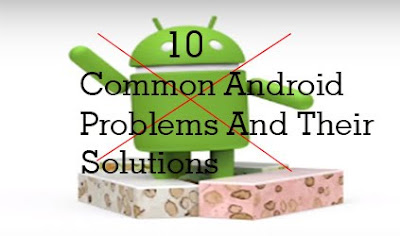






No comments